Invoice Printing Direct via New Zinform: Difference between revisions
No edit summary |
|||
| Line 17: | Line 17: | ||
=== Printing directly from Zinform Accounts 6 === | === Printing directly from Zinform Accounts 6 === | ||
* After opening new Zinform Accounts go to the reporting tab and select "Print AR Invoices" this will open the print invoice wizard. | |||
* Choose the document to print, and the options you require. | |||
* You can enter a reference, choose from a list of references or use ranges to select the invoice or invoices required. | |||
Latest revision as of 03:37, 17 September 2024
Printing or reprinting an Invoice direct via New Zinform Accounts 6
If set correctly old Zinform 5.37 can directly print new invoices or reprint invoices to the new Zinform Accounts 6 System.
This means that you can use the new printing system on demand. This allows for Emailing, PDF or Word formats.
Requirements:
- Minimum version of Zinform (old emPOWER 5.37)
- Minimum version of new Zinform Accounts 6.0.7.50
- Document Setup on the Transaction Type for Invoicing:
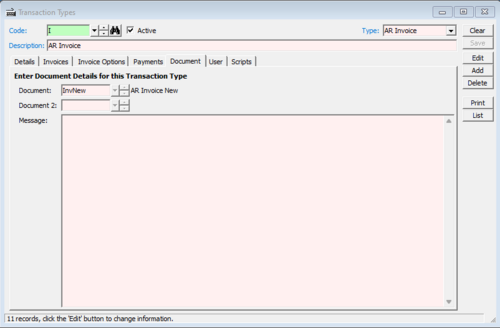
- Document format setup for Word VBA
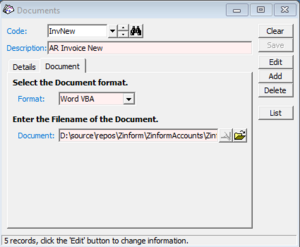
- To print an existing invoice, open the Other Party, go to AR Transactions and select the ... to open an invoice. Then click Print.
- Printing a new invoice happens when you have the print invoice checkbox enabled and click commit.
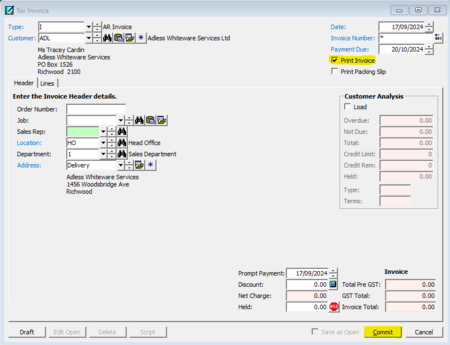
The new Zinform Accounts 6 will automatically open and skip the wizard and go straight to printing.
You can also print existing invoices direct from New Zinform Accounts 6.
Printing directly from Zinform Accounts 6
- After opening new Zinform Accounts go to the reporting tab and select "Print AR Invoices" this will open the print invoice wizard.
- Choose the document to print, and the options you require.
- You can enter a reference, choose from a list of references or use ranges to select the invoice or invoices required.