Guide to installing Zinform Accounts V6: Difference between revisions
Added Full |
No edit summary |
||
| Line 15: | Line 15: | ||
Choose Yes to continue. | |||
Choose Yes to continue. | Choose Yes to continue. | ||
| Line 28: | Line 29: | ||
Enter the SQL Server and click refresh to see the database. Check the Trusted and Then Open (If you need to use a specific database user/pass enter that instead). | |||
Enter the SQL Server and click refresh to see the database. Check the Trusted and Then Open (If you need to use a specific database user/pass enter that instead). | Enter the SQL Server and click refresh to see the database. Check the Trusted and Then Open (If you need to use a specific database user/pass enter that instead). | ||
| Line 34: | Line 36: | ||
It should then present you with a license screen. | It should then present you with a license screen. | ||
[[File:Licensing Screen.png|alt=Licensing Screen|left|thumb|382x382px|Licensing Screen]] | [[File:Licensing Screen.png|alt=Licensing Screen|left|thumb|382x382px|Licensing Screen]] | ||
| Line 63: | Line 68: | ||
You should now be able to use the new Zinform Accounts 6 System. | |||
You should now be able to use the new Zinform Accounts 6 System. | You should now be able to use the new Zinform Accounts 6 System. | ||
Revision as of 00:46, 29 August 2024
Before beginning the install please ensure that SQL Server has been setup correctly and the required settings and users have been added by your Dealer.
Standard Installation
Run the installer Zinform Account 6.x.x.x.exe and follow the prompts to install the software. No special settings are required, just the defaults required.
First Run
Upon first run it will ask you if you want to set up a new connection.
You will get the following:
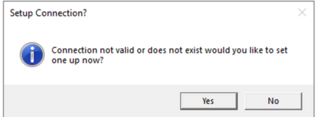
Choose Yes to continue.
Choose Yes to continue.
SQL Server Connection Info
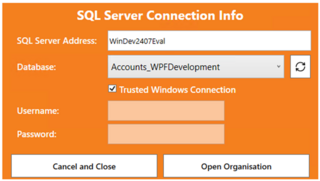
Enter the SQL Server and click refresh to see the database. Check the Trusted and Then Open (If you need to use a specific database user/pass enter that instead).
Enter the SQL Server and click refresh to see the database. Check the Trusted and Then Open (If you need to use a specific database user/pass enter that instead).
Licensing
It should then present you with a license screen.
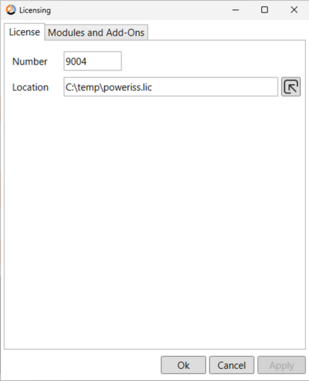
Search and choose the .lic file used by your current emPOWER or Zinform Accounts 5.3 system.
Login
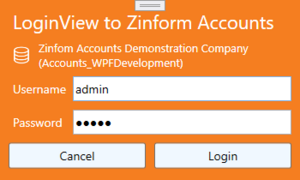
You should now be able to use the new Zinform Accounts 6 System. You should now be able to use the new Zinform Accounts 6 System.